[ updated 1st of March 2020 ]
yet another tool to manage Mame Roms – ui and api
it has a gui (tkinter or gtk) and an api. This is very early release, but non destructive,
since it only get informations and dont touch anything (for now..)
Goal is to Provide a ‘simple’ user interface and a python api to get efficient romset listing inside Mame
without weeks of self-education about how Mame work :
- check wether a rom is really playable (not only marked as working)
- check several romsets against several releases of Mame
- remove duplicates, move roms in the right place
- integrate into existing mame tools eco-system
- click on a romset and run the compatible Mame release.
- …
Goal is not to compete with very powerful analysis tools like clrMamePro or romCenter.
But both needs a lot of self eductation about how Mame work, and so far I was not able to automatically check wether a romset
is really playable or not / to only keep the playable romsets in my roms directories.
- Windows 10 for now
for GTK interface :
- python3.8.2 from mingw64
- the GTK library
for TKinter interface :
- python3.7+ for windows from python.org
- PIL (pip install pillow)
this should work in other context, provided you use a Python 3.7+ release, but didn’t get the chance to test yet.
- unzip master and open a cmd shell.
- it needs 3 files from the 7-zip project to run : these can be found in the 7zip 19.00 64-bit x64 version, on the 7-zip.org website :
https://www.7-zip.org/download.html. direct download link - the 7z1900-x64.exe can be open as an archive with 7zip to get the files
- If you didnt have 7-zip then you should :). Install it (and uninstall winrar, winzip etc once confident).
- copy 7z.exe, 7z.dll and License.txt from in the ./bin directory
- cd to the top level of the directory then :
python bin
The GTK user interface will open
python bin/tk.py
The tkinter user interface will open. Please note I work first on the GTK ui for now, (2020/03/01)
so everything wont work as it should with tkinter.
- click the add button under the Mame releases area and browse to your Mame64.exe runtime,
- the guess release button should populate the name and version field (Version field is important you should let it as is)
- click ok : the Mame release is added. in the Romset folders view, the roms folder(s) defined in mame.ini should appear.
- the ‘M’ icon means the corresponding folder is used by the currently selected Mame release. Try to add another Mame release to get it.
- one can add additional romset folders which are not used by any Mame installation
- name and/or path MUST be different for Mame and folders, no duplicates.
- click on a romset folder to see what it contains
- in the romsets view, click on a romset to populate some information. This makes use of the 7z.exe and dll files.
- the update button refresh the romset list if needed.
- the verify button test the romset with the currently selected Mame release.
- the verify all button test all the romsets of the current folder with the currently selected Mame release. this is multithreaded but this is uncompiled python code : is takes around 25 seconds for 800 romsets on a i7.
- use the save button to save the informations gathered.
- a romset will be ok if the driver is reported as ‘good’ in the romset view/driver column (but this need a couple more tests to be sure [bios tests, split romset etc…])
- try the ‘Run with Mame xxx’ button
Actually the core code is apart from the interface so on could script operations or integrate in another python project.
to run and play from a python console :
python -i bin/mameromcheck.py
the ui’s make use of the methods listed below, so can you.
Mame.list() # list your Mame Releases (ordered as in the conf.default.tab file and the ui)
Romdir.list() # list your romset folders (ordered as in the conf.default.tab file and the ui)
m = Mame.get(0) # get the first Mame installation you defined. Mame.get(name) also work.
m2 = Mame("C:\\ ... \\mame64.exe") # create a new mame installation
m2.name = 'my Mame' # add a name if you want to save it later
m.run() # run Mame
rd = Romdir.get(1) # get the second romset folder you defined. with name also.
rd.romset.keys() # romsets names in this folder
rd.populate() # update the romset of this folder
rd.verify(0) # silently run a -listxml Mame command on
r = rd.romset['romsetname'] # get a romset
r.verify(0) # verify it with the first Mame installation
m.activate() # romsets will return verification results of the first Mame release ( since m = Mame.get(0) )
r.driver # if 'good' is returned, then this should be ok for this release
r.verify(1) # verify it with the second Mame installation
Mame.get(1).activate() # romsets will return verification results of the second installation
r.driver # so this could be a different result than previously
r.run(0) # run the romset with the first Mame release
r.description
r.roms # dictionnary with rom information (crc)
...
task.info() # infos about parrallel threads and current tasks
task.maxtasks # max number of parrallel threads. used by ROmdir.verify(), default 5, use with caution (10 means 40% cpu on a i7 8gen. and is ok for me)
task.verbose # True|False
...
cfg.save() # save everything in conf/default.tab. file is human readable
[! WIP WIP WIP !]
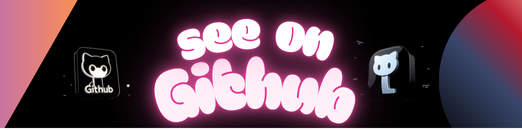
Leave a Reply